Papa Louie Pals: Starting your Scene!

Hey Everyone!
Welcome back to another sneak peek of Papa Louie Pals! This week we are diving into Scene creation! Let’s start back at the home screen where all your Pals are hanging out.
To start making a scene, you will click on the ![]() Scenes Button.
Scenes Button.
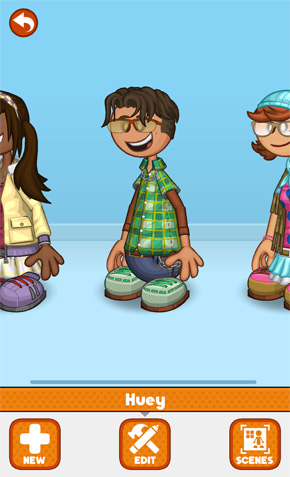
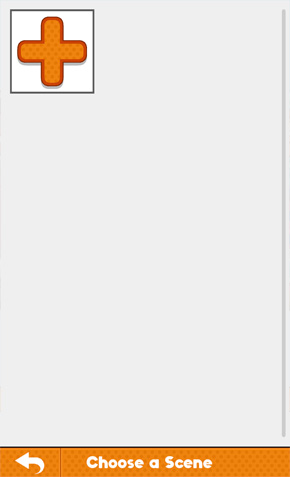
That will take you to the Scene selection page. Since we haven’t made any scenes yet, you will have to make one by clicking on the ![]() New Scene Button.
New Scene Button.
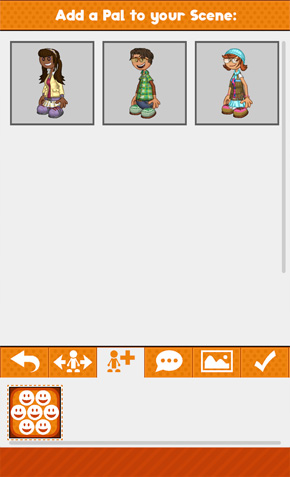

The very first thing you will need to do is add a Pal to your scene by clicking on one of their icons. Let’s start with ![]() Pally. Once you do that, you will be in the main scene editor. You will start in the
Pally. Once you do that, you will be in the main scene editor. You will start in the ![]() Pal Move section.
Pal Move section.
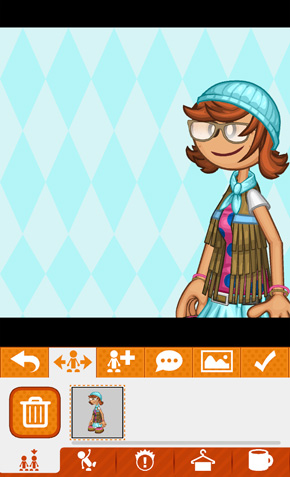
You can grab your pal with one finger and drag them around the scene. You can also scale and rotate them using two finger gestures: pinch to shrink, spread to enlarge, and twist to rotate. To add another Pal to the scene, just click on the ![]() Add Pal button.
Add Pal button.
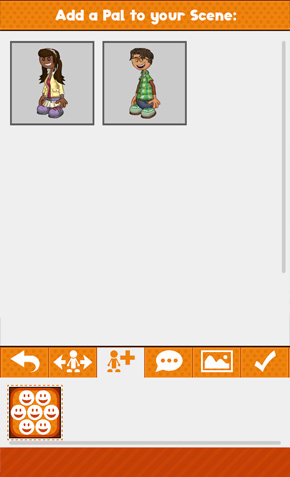

There you will see your remaining Pals, click on their ![]() icon to add them to the scene!
icon to add them to the scene!
That’s it for this week’s preview, stay tuned for more sneak peeks of Papa Louie Pals!