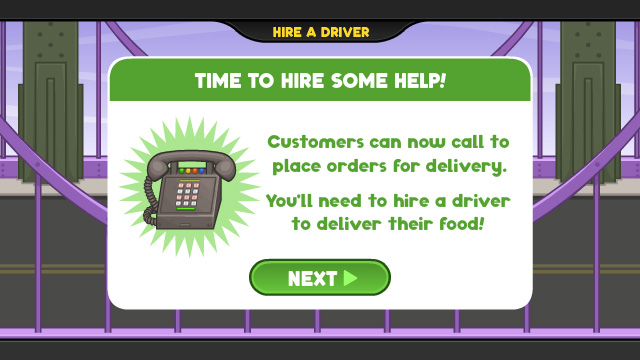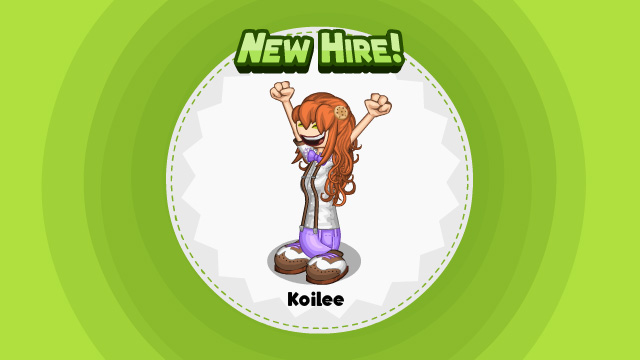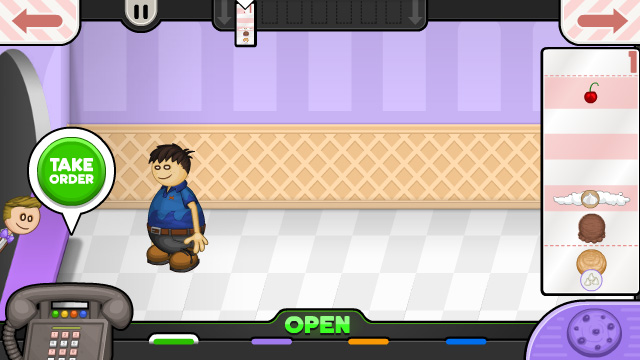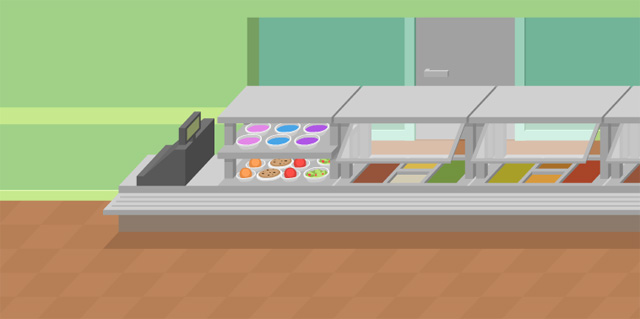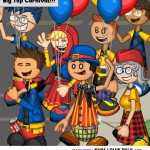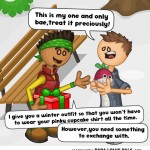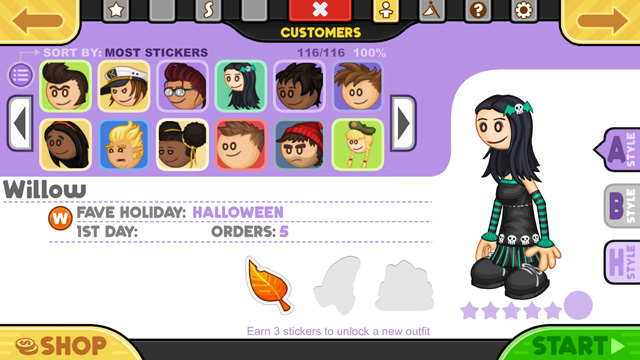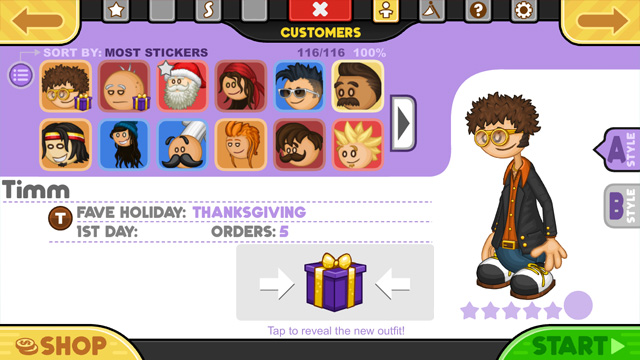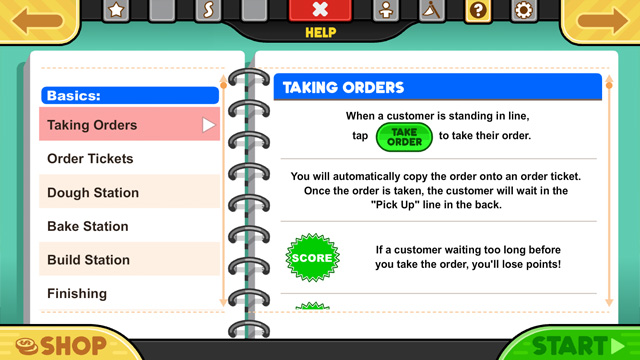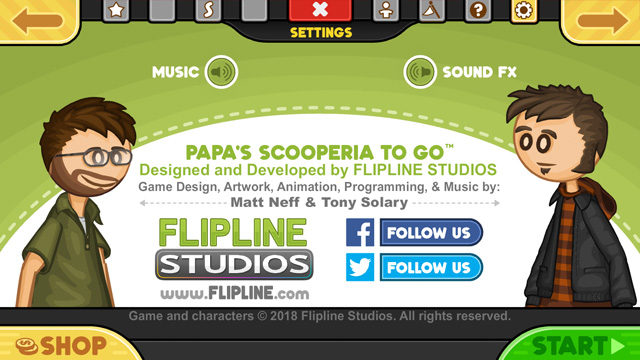Hey Everyone!
This week we wanted to show off yet another new thing coming to Papa’s Scooperia To Go…
a Delivery Driver!
Now, Papa’s Scooperia To Go will allow you to hire a delivery driver, while Papa’s Scooperia HD and Web will let you hire a dining room server!
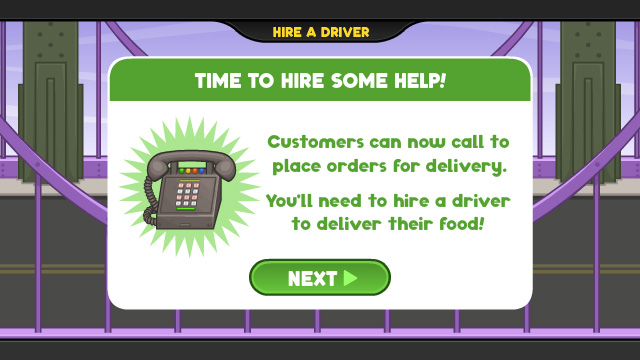
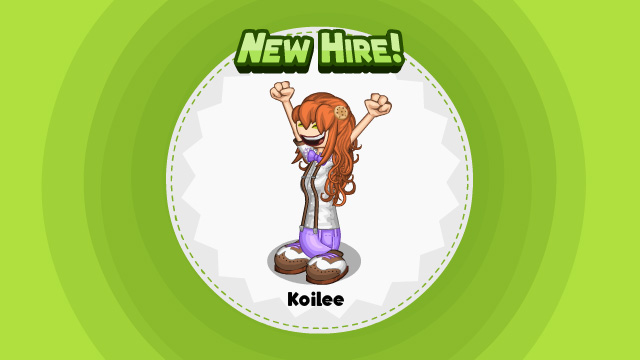
When you have a delivery order, the telephone at the bottom left corner will start to ring, simply click the “Take Order” button to answer it.
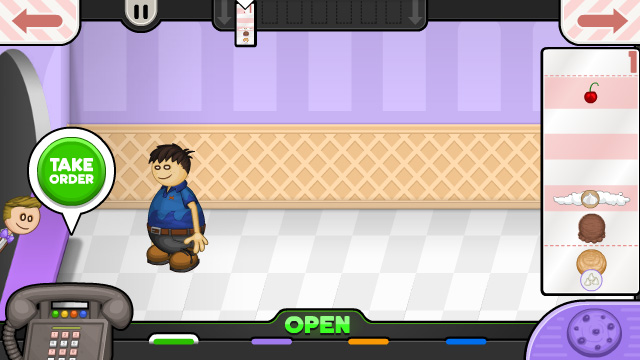
Then, your driver will quickly take down the order. Once you have finished the order, your driver will hand deliver it to your customer’s front door!

Stay tuned for more sneak peeks of Papa’s Scooperia!

Hey Everyone!
Hope you all are having fun with Papa Louie Pals! Check out a new cafeteria backdrop for the upcoming update to Papa Louie Pals!
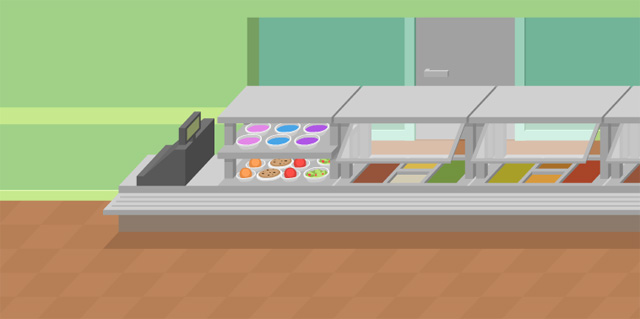
Here are a few fan-made scenes from Papa Louie Pals! Don’t forget to use #papalouiepals when posting your favorite scenes! For more detailed information click here.

Get it today for iPhones, iPads, Amazon Fire Tablets, Android Phones, and Android Tablets!
 iPhone & iPad: bit.ly/PAPAPALS
iPhone & iPad: bit.ly/PAPAPALS
 Google Play: bit.ly/2Gb3u0o
Google Play: bit.ly/2Gb3u0o
 Amazon Appstore: amzn.to/2G8nGjP
Amazon Appstore: amzn.to/2G8nGjP

Hey Everyone!
This week we wanted to show off yet another new thing coming to Papa’s Scooperia To Go…
Customer Outfits!
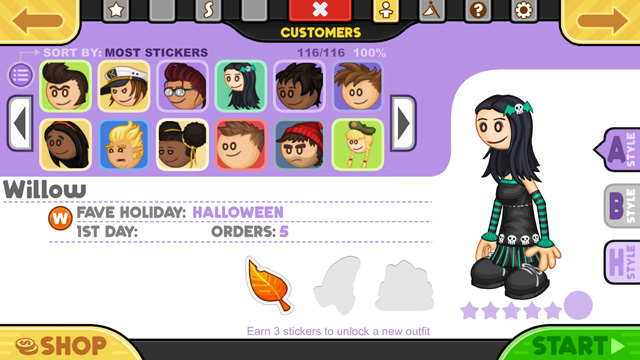
Yes! Now you can earn stickers to unlock new outfits for your customers and switch between their various styles!
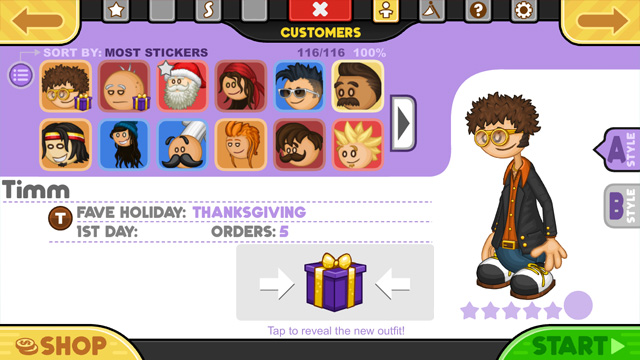
We also have a new and improved Help Section!
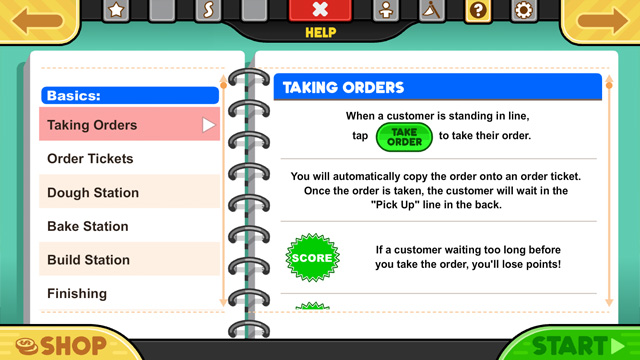
We also changed the Credit Section to a Settings Section (it also has the credits in there as well… pretty easy with just two people to credit)
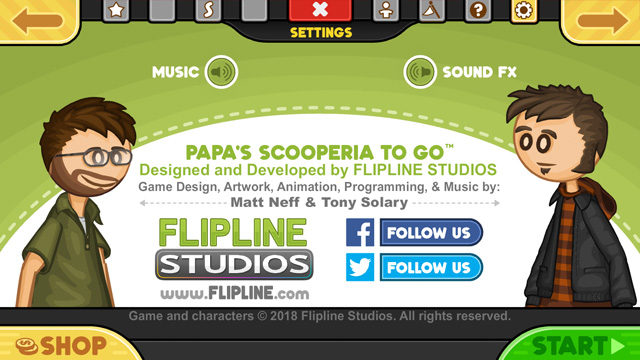
Stay tuned for more sneak peeks of Papa’s Scooperia!