Papa Louie Pals is HERE!!!!
Get it today for iPhones, iPads, Amazon Fire Tablets, Android Phones, and Android Tablets!
 iPhone & iPad: bit.ly/PAPAPALS
iPhone & iPad: bit.ly/PAPAPALS
 Google Play: bit.ly/2Gb3u0o
Google Play: bit.ly/2Gb3u0o
 Amazon Appstore: amzn.to/2G8nGjP
Amazon Appstore: amzn.to/2G8nGjP
Use #papalouiepals when posting your favorite scenes! For more detailed information click here.

CREATE TONS OF PALS
It’s now easier than ever to design your own characters! Use sliders to adjust your Pal’s body, choose from a wide range of skin tones and hair colors, and add extra details like freckles and makeup to your Pal. Find just the right hairstyle for that perfect look, and change the mouth and eye styles to give them some personality. Switch to the clothing section at any time to choose from hundreds of unique shirts, pants, skirts, jackets, hats, and accessories for your Pal, and change the colors of each item to create an amazing outfit.
BUILD SCENES AND TELL STORIES
Creating Pals is only the beginning! Combine your Pals with scenery, word bubbles, and props to arrange your own custom scenes. You can place Pals anywhere you like in a scene, and use gestures to rotate and resize them. Choose from a wild assortment of poses for each character, and change their facial expressions to match their mood. There are a variety of backgrounds you can use in your scenes to help tell your story, and dozens of props that your Pals can hold in their hands. If you Pals have something to say, you can also add word bubbles and captions to the scene!
ADD PAPA LOUIE AND HIS FRIENDS
Are your Pals looking for even more friends? You can also include Papa Louie and his famous customers from his many restaurants like Papa’s Freezeria! Multiple Customer Packs are available that include a handful of customers, tons of new backgrounds and props for your scenes, as well as new clothing that any of your custom Pals can use. Customers can use all of the same poses and props as your Pals, and they even come with their own unique alternate outfits.
SAVE AND SHARE
Once you’ve created a scene, you can save an image to your device, or share it with your friends through messages or on social media! You can also go back and edit any of your saved scenes and Pals whenever you like.
ENDLESS POSSIBILITIES
Use the images of your scenes for all sorts of things like comic strips, memes, or visual fan fiction. Showcase your character designs, create crazy situations for your Pals, or tell a story across multiple scenes.
GAME FEATURES
- Creation tool based in the Papa Louie universe
- Design custom characters with hundreds of clothing items, hairstyles, and more
- Build scenes with the Pals you create
- Choose from multiple backgrounds including patterns, outdoor areas, and indoor scenes
- Give props to your Pals in your custom scenes
- Add word bubbles and captions to tell a story
- Get Customer Packs to add poseable customers, new backgrounds, and more themed props and clothing
![]() iPhone & iPad: bit.ly/PAPAPALS
iPhone & iPad: bit.ly/PAPAPALS![]() Google Play: bit.ly/2Gb3u0o
Google Play: bit.ly/2Gb3u0o![]() Amazon Appstore: amzn.to/2G8nGjP
Amazon Appstore: amzn.to/2G8nGjP